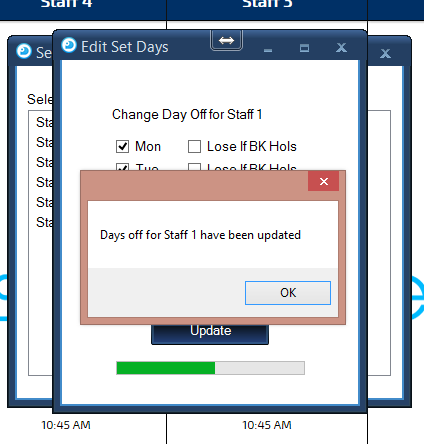Set Days Off
1.
The Set Days Off ability allows your staff members to set their regular days off such as weekends. If your staff members work shifts, this can be edited in the next few tutorials.
To begin, using the top toolbar, click Settings and navigate down to Staff Schedule followed by Set Days Off. A pop up form will then be displayed titled Staff Days Off.
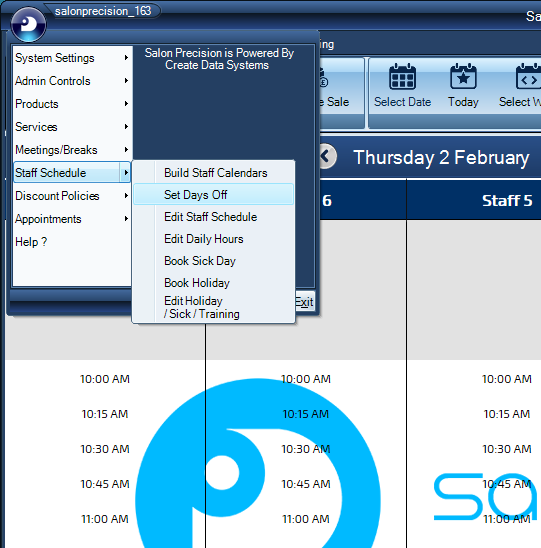
2.
The form will show you all staff members that have been added to the calender. Double click on the appropriate staff member.
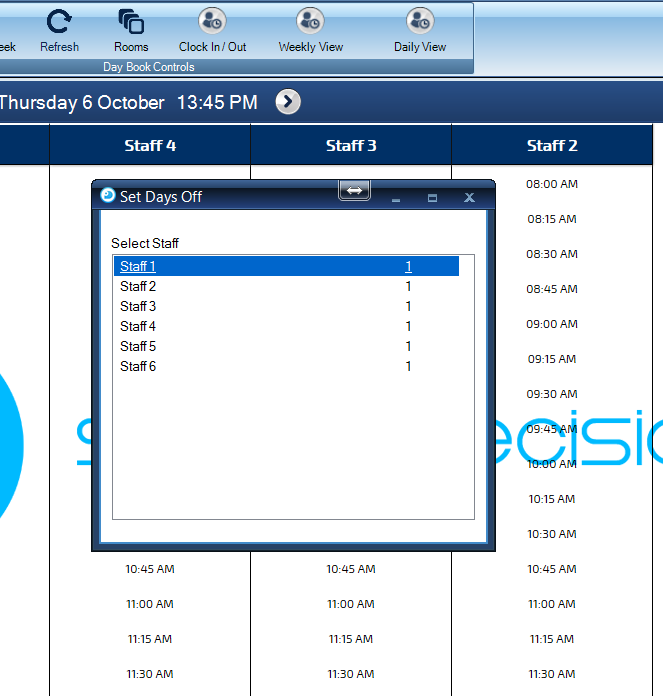
3.
A new form titled 'Edit Set Days' will appear with the option to select the current staff days off with the added functionality of removing days off if a bank holiday.
Select the days off your staff member is entitled to by ticking the boxes. Once finished click the Set Days Off/Out button.
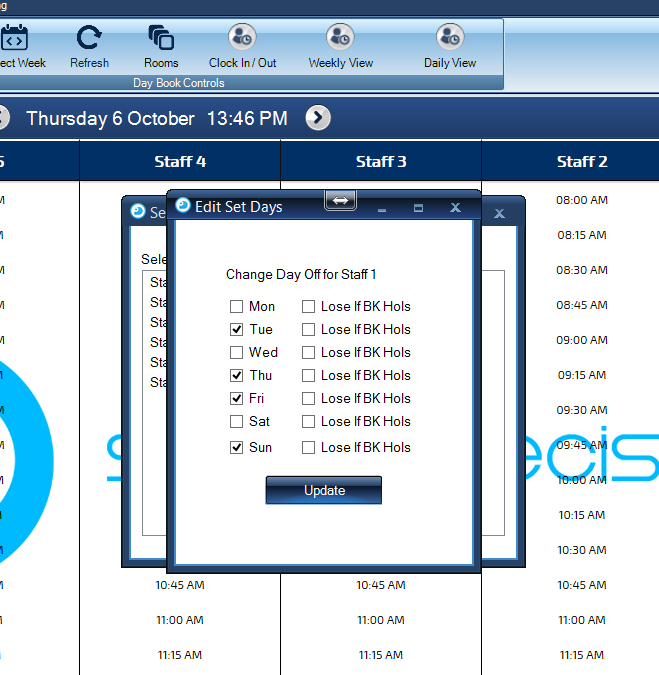
4.
This will show a loading bar below whilst your tasks progresses, once completed a message box will appear of which you can confirm if all is correct.