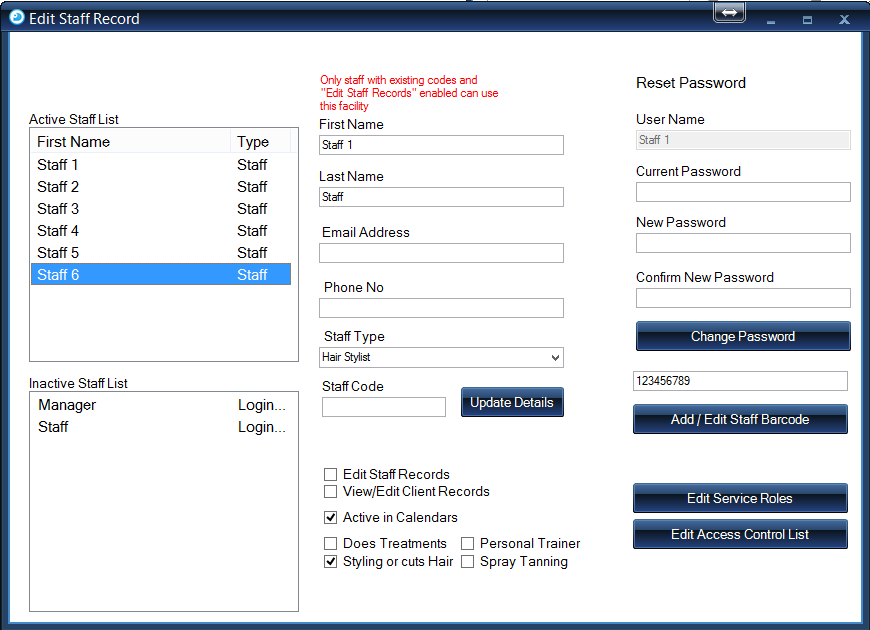Editing Staff
1.
This screen will manage changes for specific staff. This could be name changes, contact details, staff type, removal from the calendar and their permissions within the software.
To begin, using the top toolbar, click Settings and navigate down to Admin Controls. Next select Edit Staff Records. A pop up form will then be displayed titled Edit Staff Record.
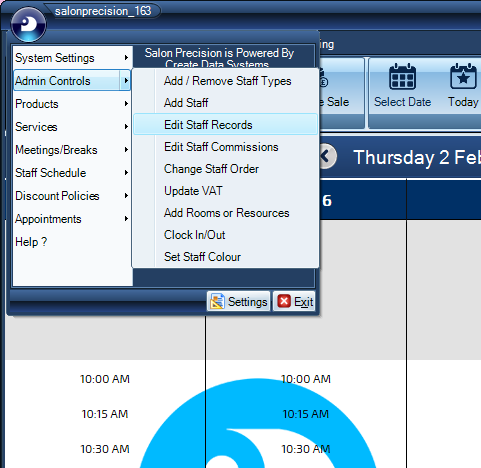
2.
From either list on the left, double click the staff member and this will load the chosen staff members details on the right.
Once the changes have been made, click the 'Update Details' button.
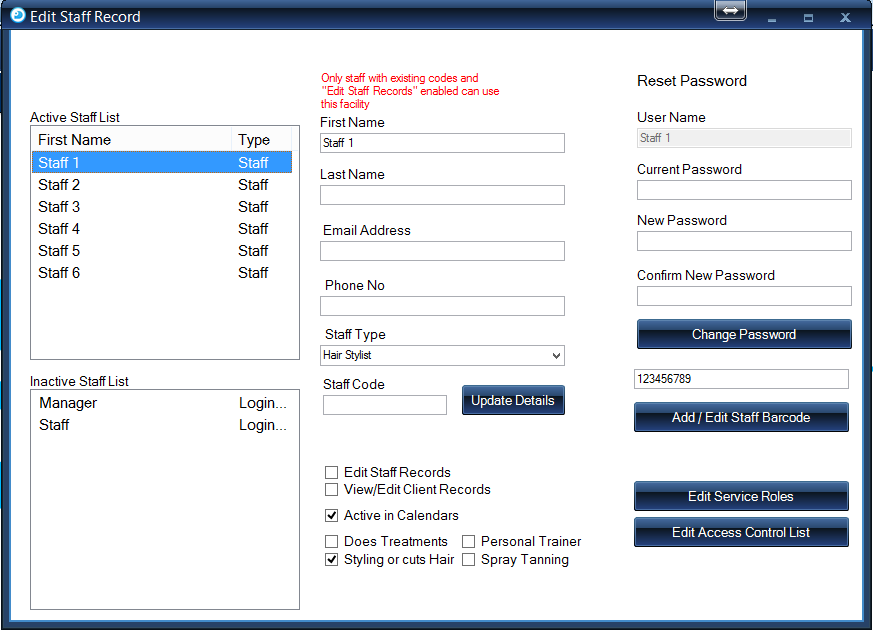
3.
You will be prompted to enter a security code. This is important! Whilst adding staff memebers you will need to issue a sig code for the individual in this section, this will be used to track information that is deleted and/or edited.
Note: You must provide all staff members with their staff code so they are able to run the tasks they are set up for.
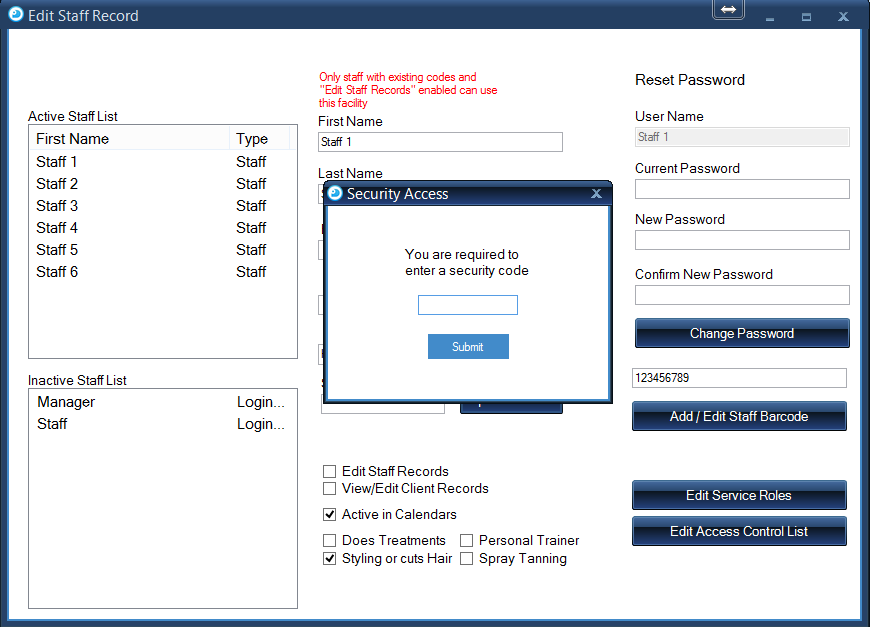
4.
If a staff member leaves, or is away for a large amount of time, you can Deactivate them from the calendar.
To do this, select the staff member in the Active Staff List and uncheck the 'Active in calendar' box. This button does NOT need confirming and will refresh on the day book.