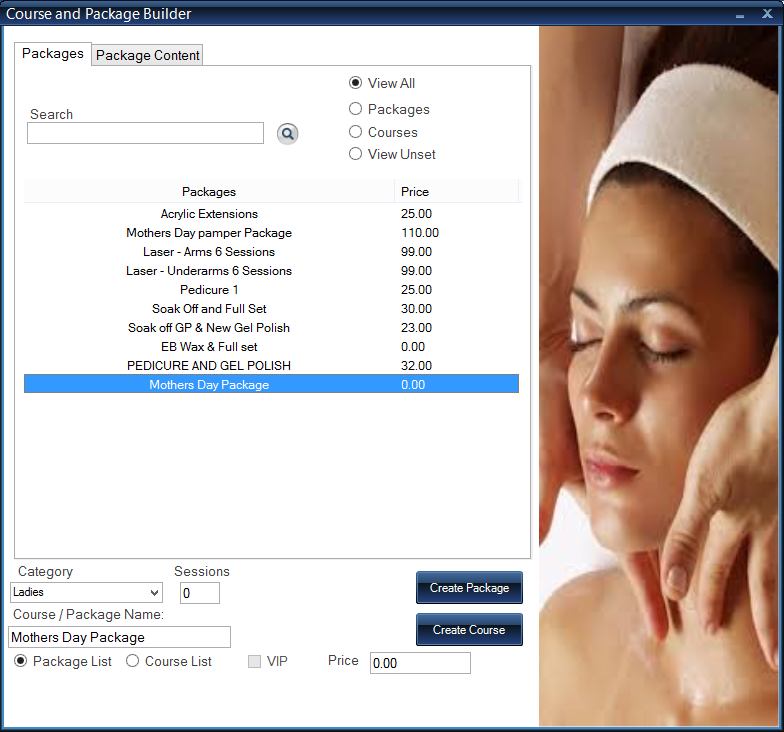Create New Course/Package
1.
To begin, use the toolbar to select the 'Sales' tab. Then click the 'Package Builder' button.
In this form you can create 'Courses'. This is a number of the same treatments sold as one at a discounted price i.e. Laser | Full Body | 6 Sessions, Massage | Fully Body | 3 Sessions ect.
You can also create 'Packages'. These are different treatments sold as a special offer package i.e. Mothers Day Package, Valentines Package ect.
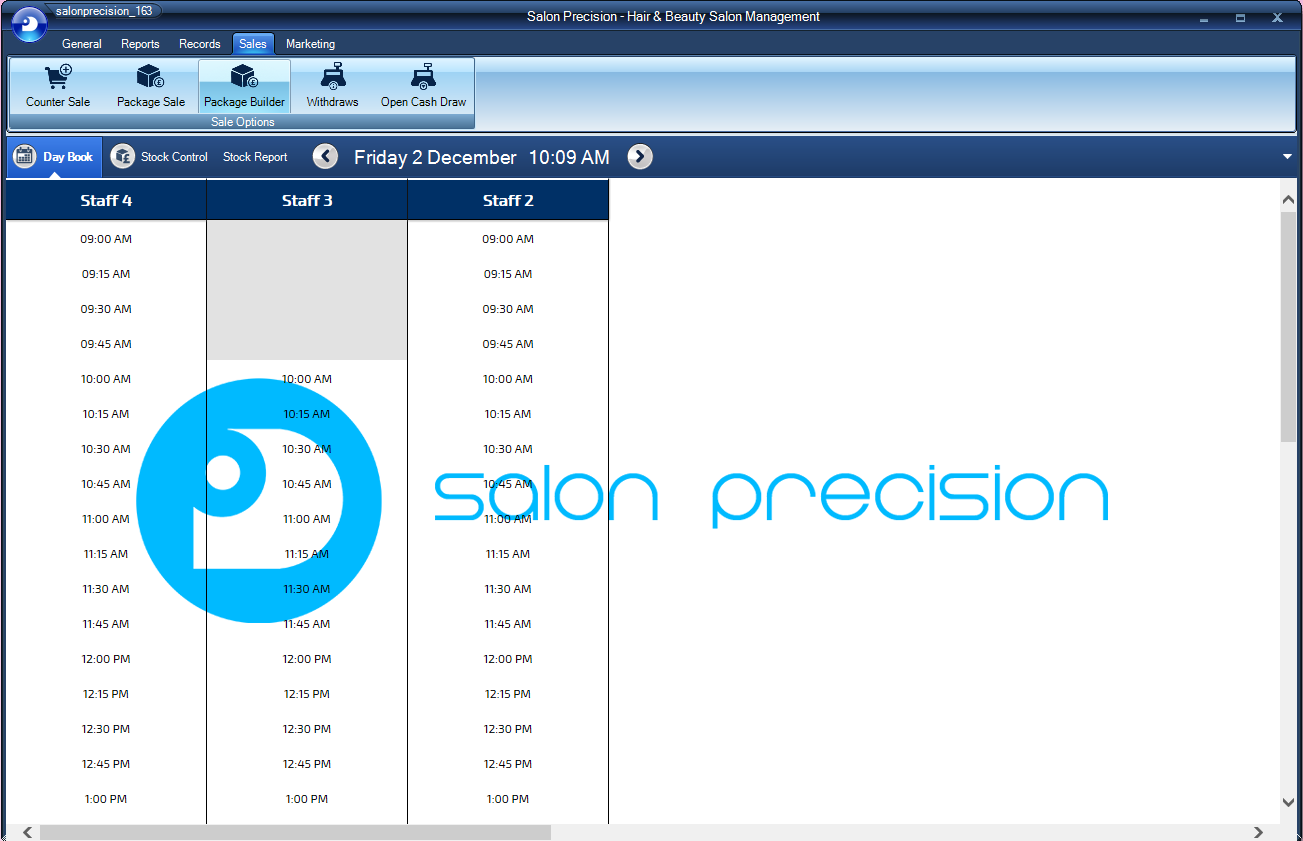
2.
This is the default Course and Package Builder form. From here you will be able to add any course/package that you offer with in your Clinic/Salon.
Fill out all the correct fields to the bottom of the sheet then click the applicable button 'Create Package' or 'Create Course'.
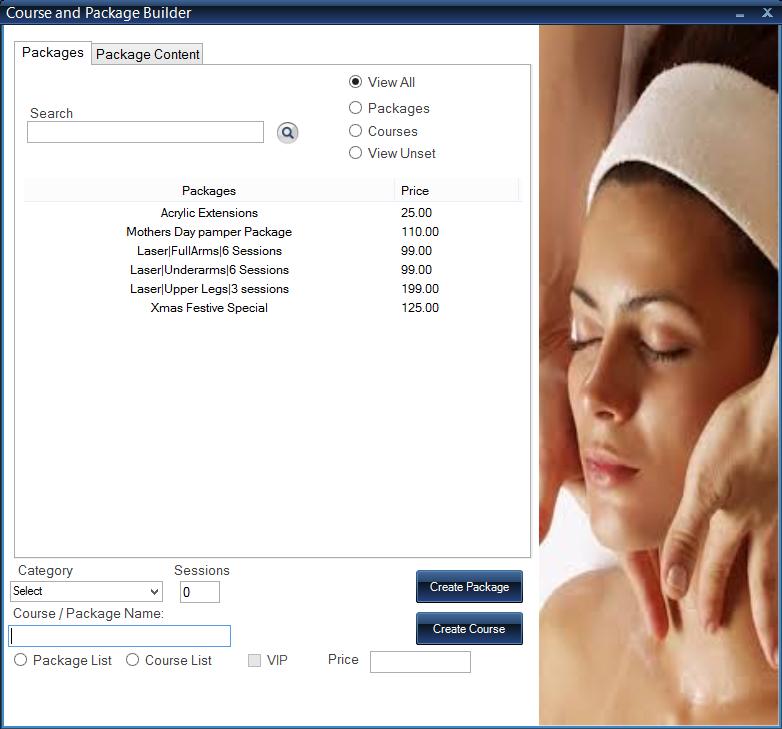
3.
The next step is to add the services you wish to be available in this Package/Course. To do this select the 'Package Content' tab.
You can use the search bar by typing in the services or simply scroll through them. Once you've found your service click to select them, then right click and 'Add Service to Package'.
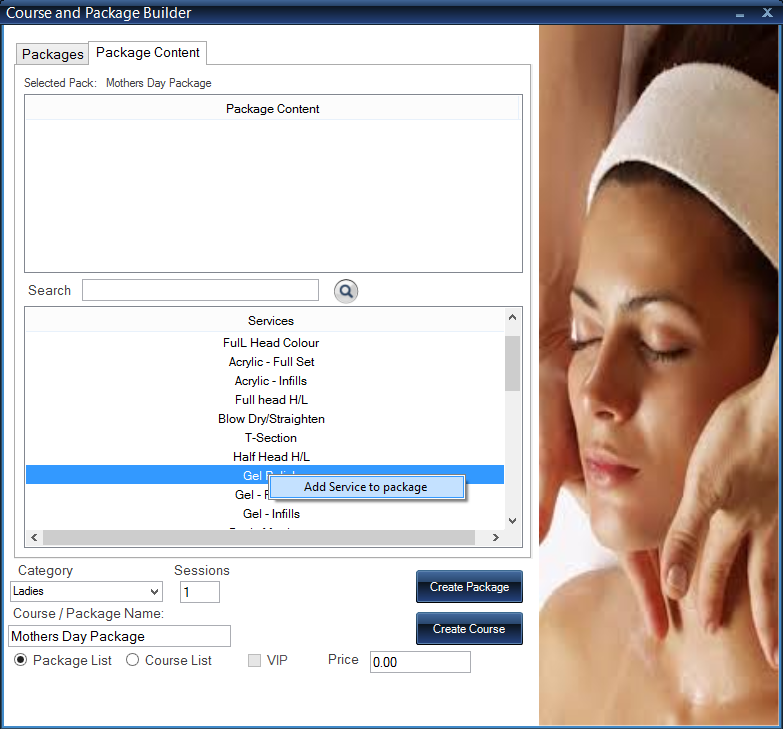
4.
When you have added your new client, their name will be displayed at the top. You may also use this box to search existing clients from your customer database.
Below shows the conditions of the booking which can be manually selected. Select the booking type and then select whether the booking is requested to your selected stylist or if it can be transferred to another.
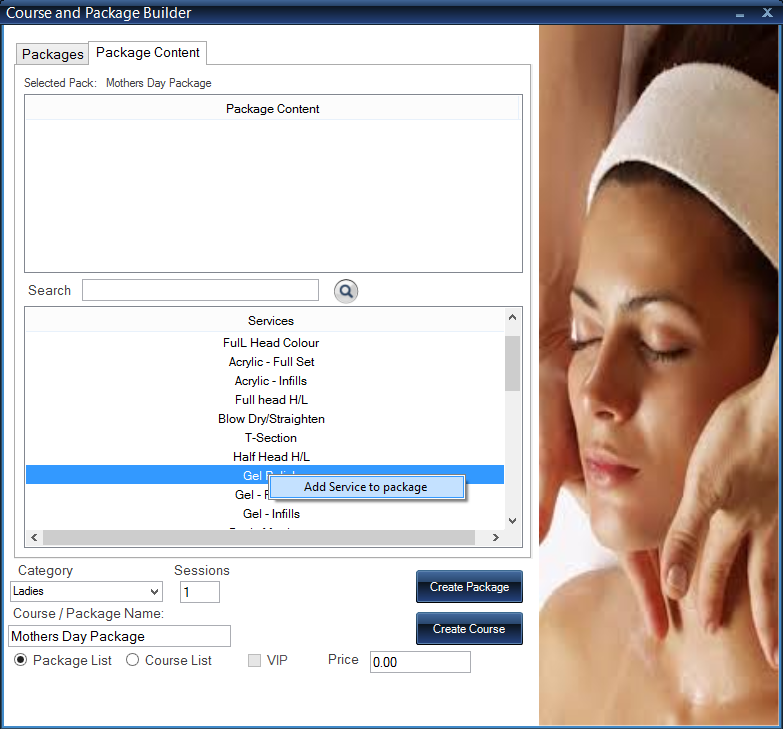
5.
One the service has been added you will se it in the 'Package Content' Section. This is where you can controll the services you wish to be present or not.
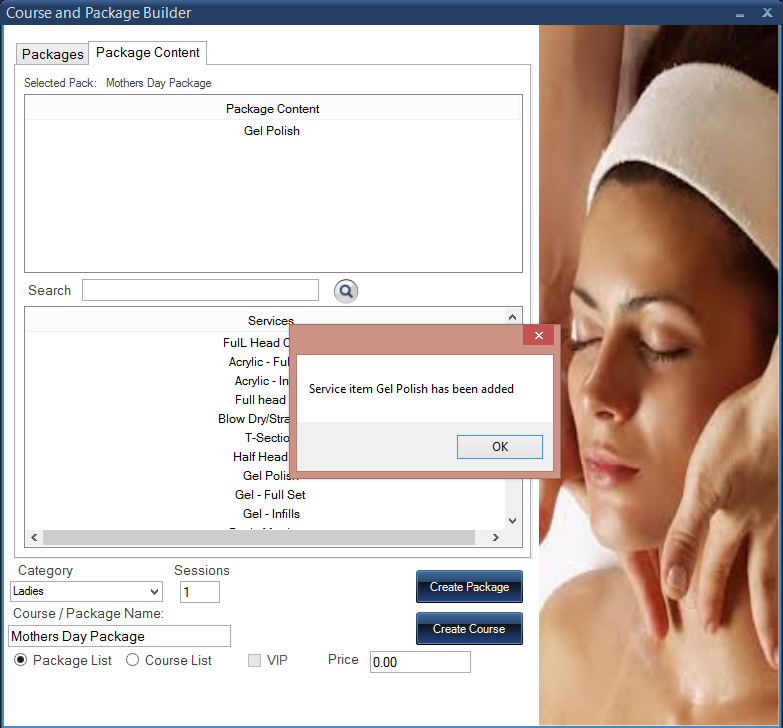
6.
To remove an unwanted service from a Course/Package simply click on the service to select it, then right click and 'Remove Item from Package'.
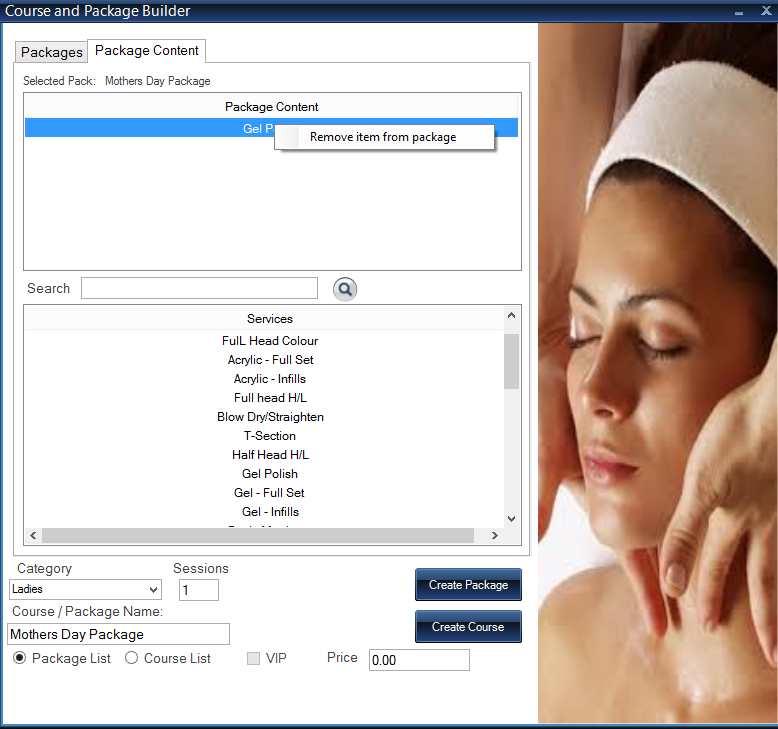
7.
Congratulations you have now created a Course/Package.