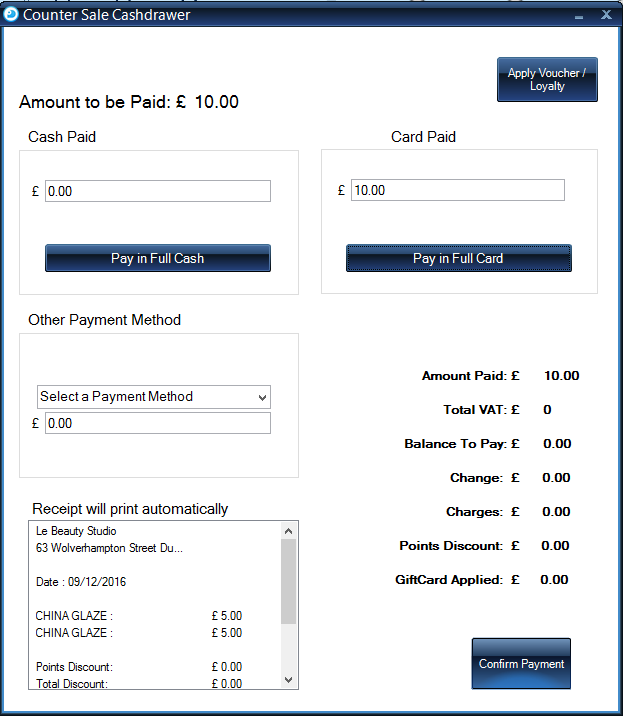Counter Sale
1.
To begin, using the top toolbar, click general and navigate to Counter Sale.
You can also use the Sale tab.
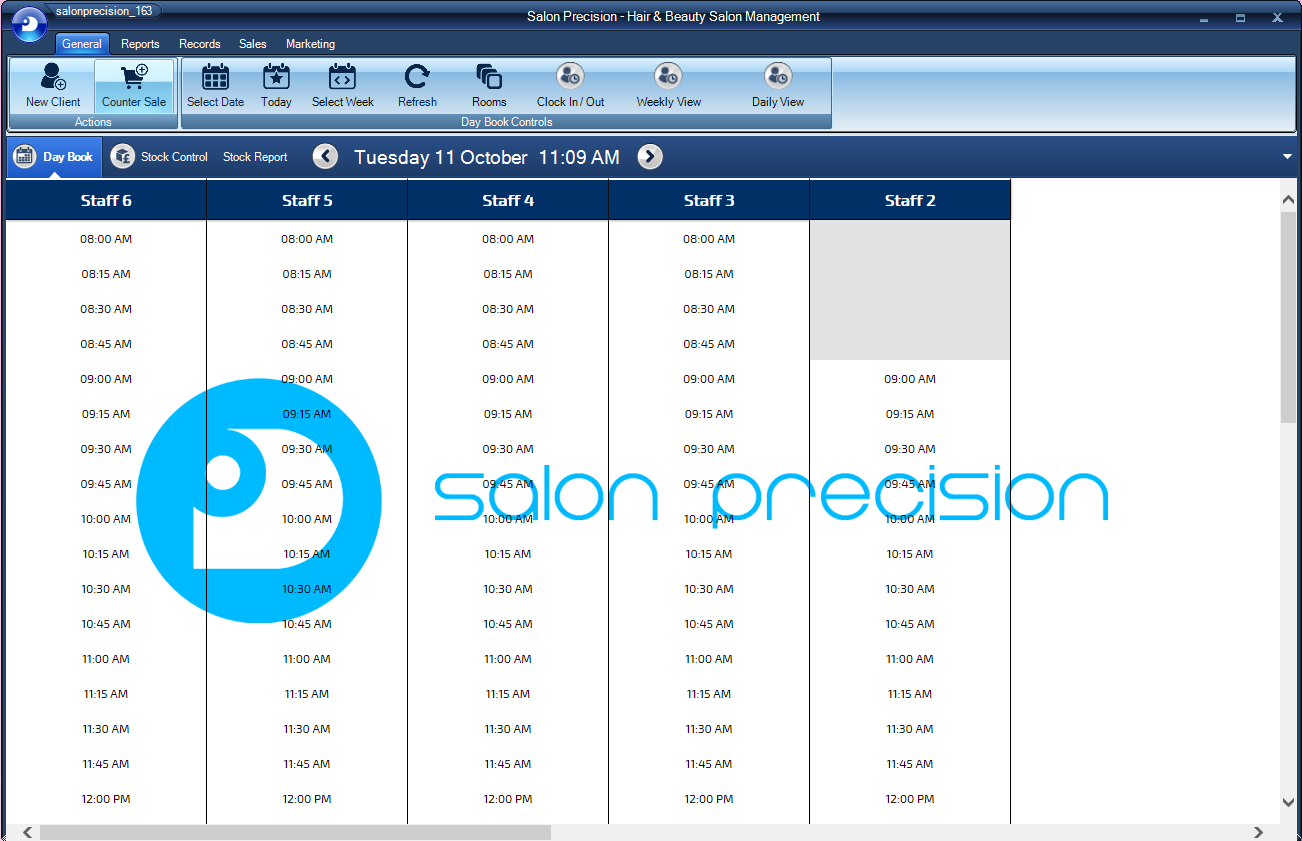
2.
First you will need to attach the client that is purchasing the product from you.
To do this click the 'Choose Client' button.
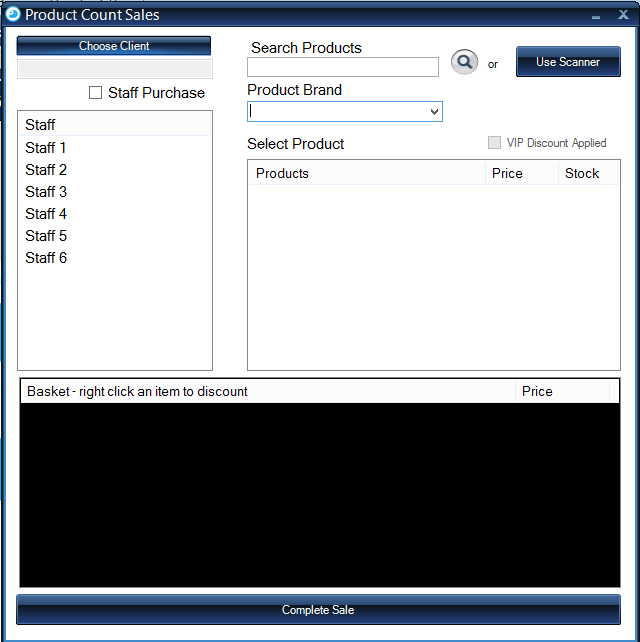
3.
Use the search fields to carry out your search for the client.
If your client is new, simply click the 'Create Client Record' and this will add the record for you.
If the Product Category/Brand is not already present simply write in the 'Category/Brand' field and this will add your new Category/Brand.
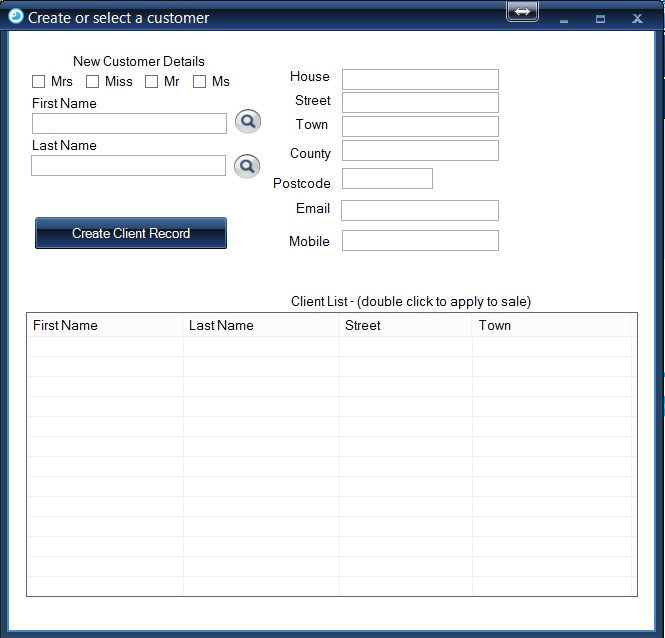
4.
Once you've done this the client will show in the box below. Double click on the clients name this will attach them to the sale and all products attributed with this sale will be attached to their record.
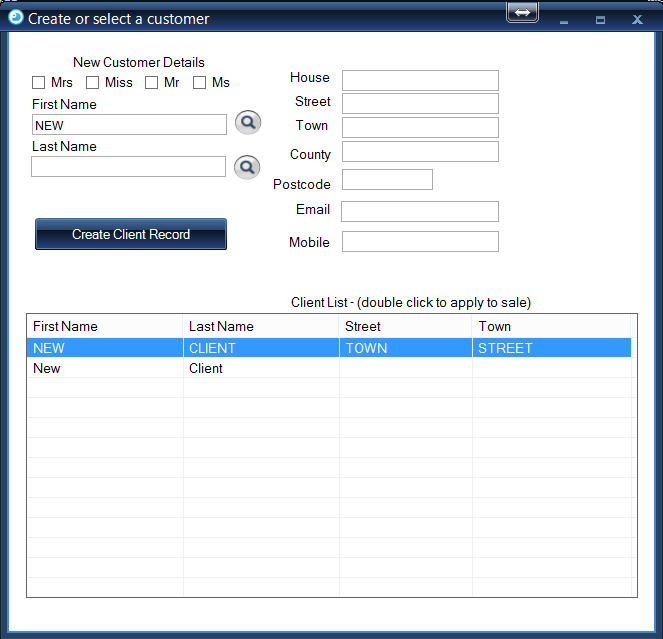
5.
You can select the staff member attributed to this sale by double clicking on their name in the 'Staff' box.
You can use either the Search Product box to find the products you wish to sell or you can search via the Category drop down.
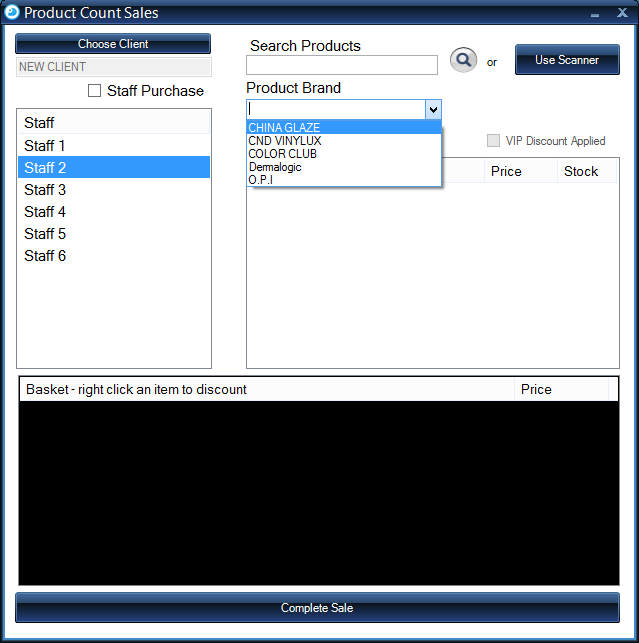
6.
To select a product simply double click on it, this will then give you a selection of how many of these you wish to sell.
Note: This is great for mulitple offer sales or if you wish to sell multiple of 1 item.
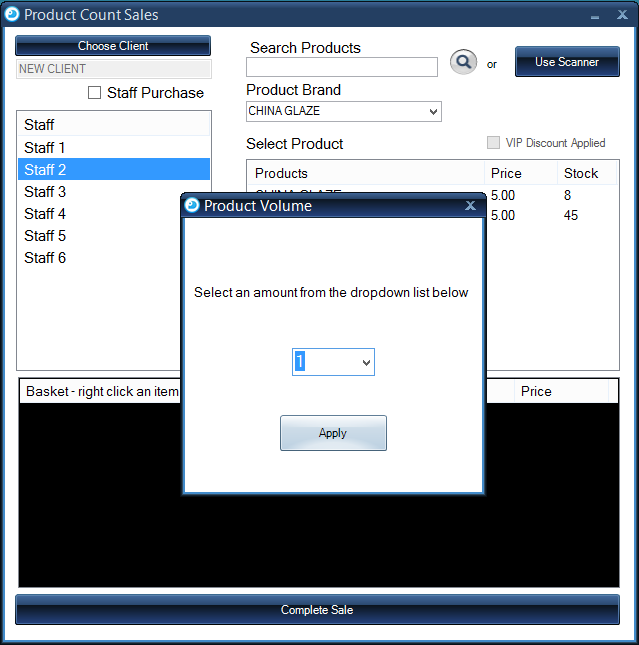
7.
Once you have done this, your products will appear in the shopping basket below.
Note: if you need to remove a product, double click on the product in the basket and this will disappear.
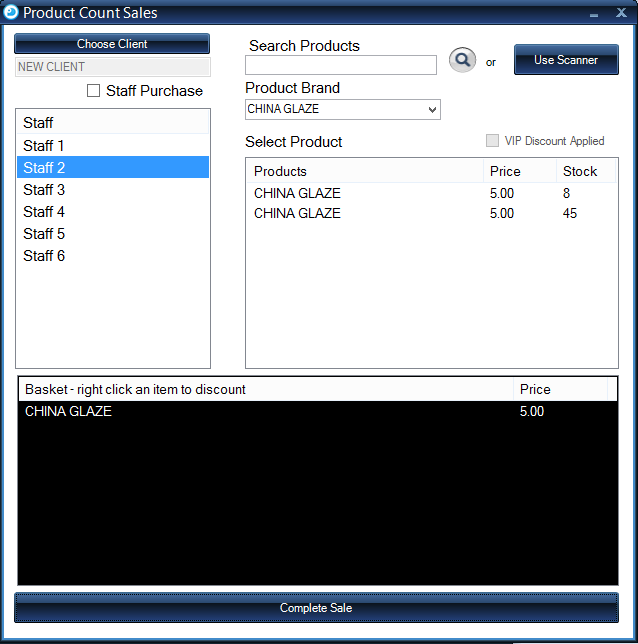
8.
When you are happy with all the inforation on your form hit F10 or use you mouse to click the button to continue to payment.
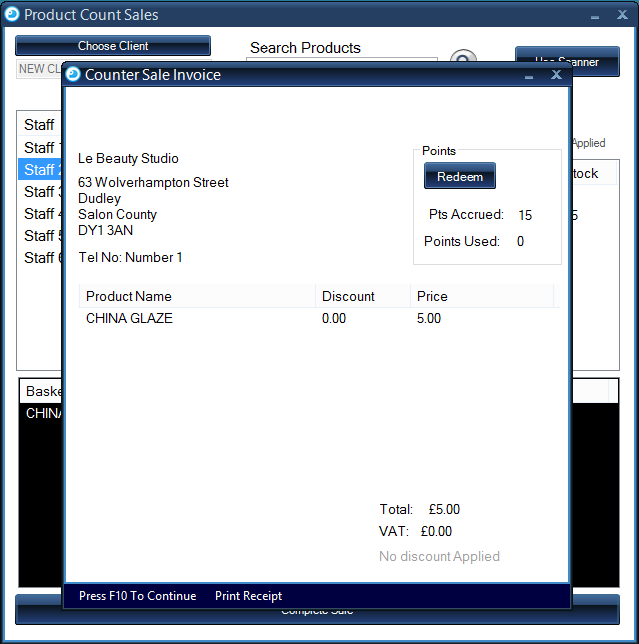
9.
Here is where you can pay your balance.
This can be done as one cash or card payment or can be split between cash and card. Just simple enter you payment details and hit the 'Confirm Pament' button.