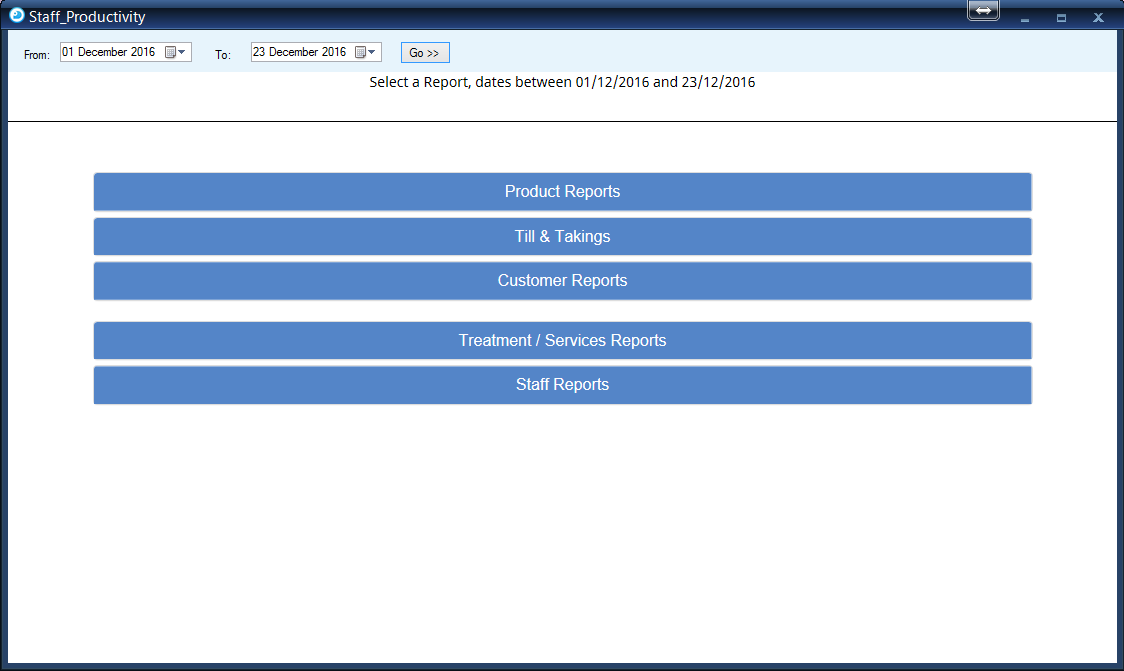Staff Productivity Report
1.
In this section you can search for specific data i.e. 'Product Sales' to 'Reciept Breakdown' and 'Client Service Reports' to 'Staff Utilization' Ect.
To begin, select the 'Reports' tab on the toolbar. Select the button 'Productivity Reports'.
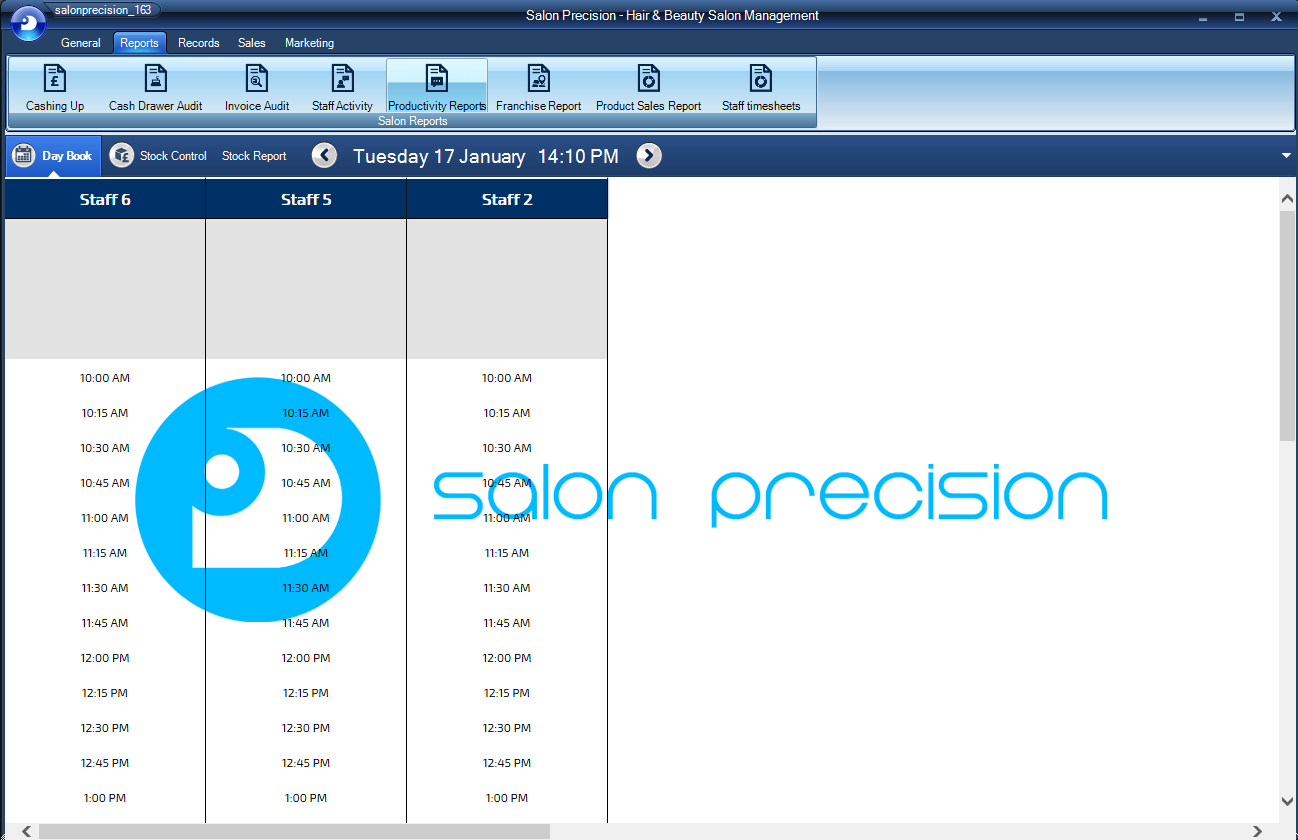
2.
A form will appear where you can select you dates you would like information for.
Simple select the dates you would like from and to.
When you are happy with the dates you have selected simply hit the 'Go' button.
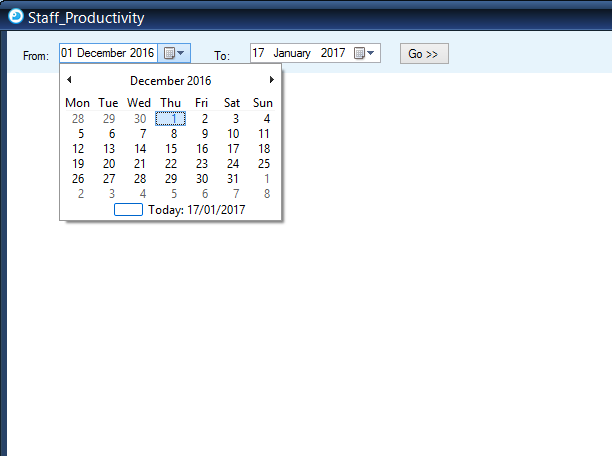
3.
You will then be provided with a list of different reports you can view.
In each section there are also sub folders to breakdown your searches.
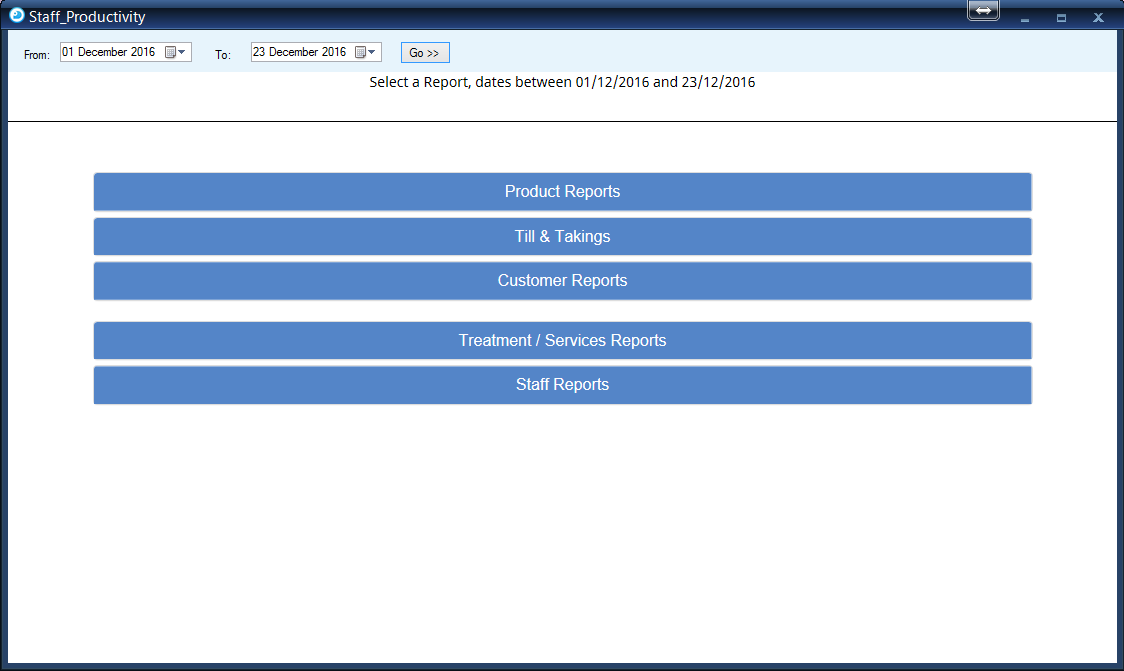
4. Product Reports
In the 'Products Report' section these are:
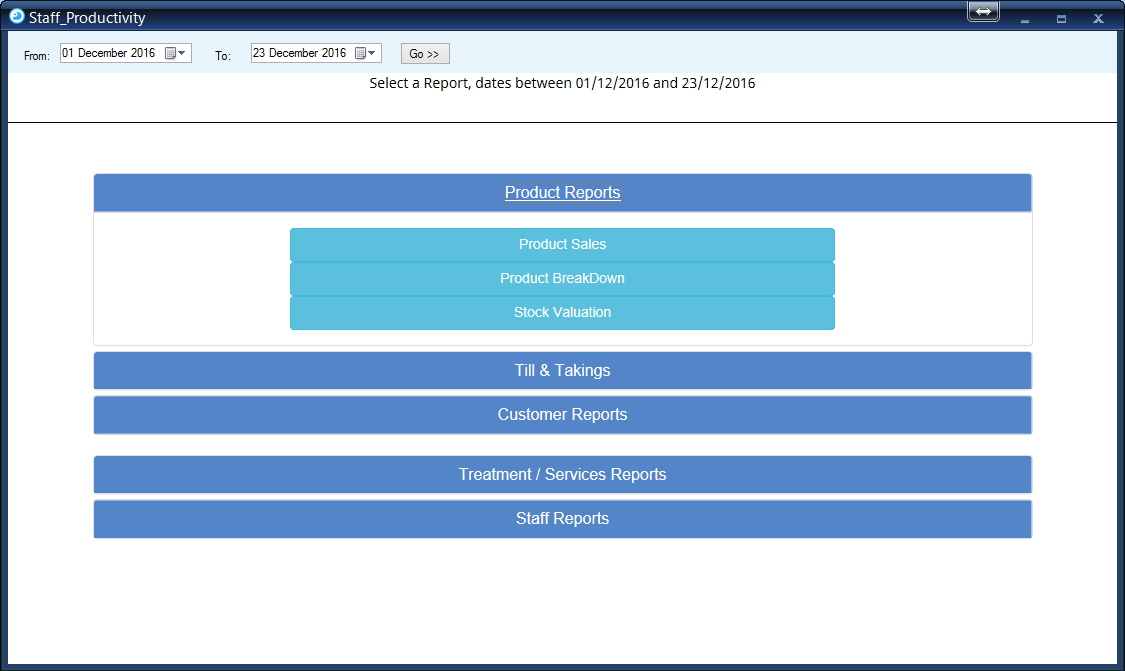
5. Till Takings
In the 'Till Takings' section these are:
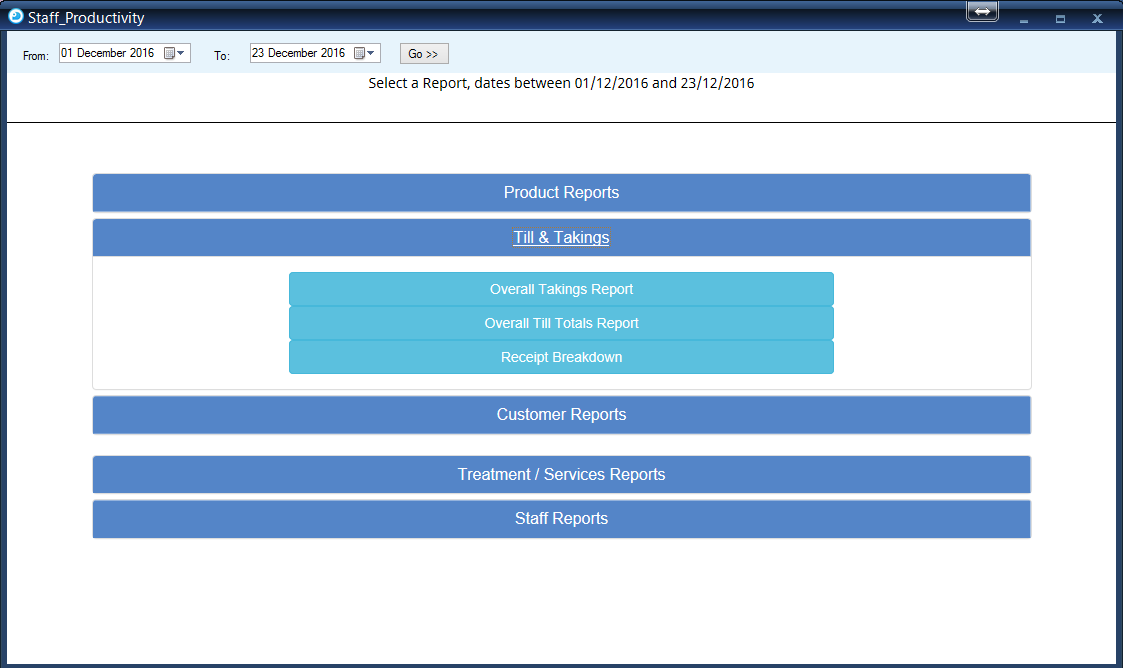
6. Cutomer Reports
In the 'Customer Reports' section these are:

7. Treatment/Services Report
In the 'Treatment/Services Report' section these are:
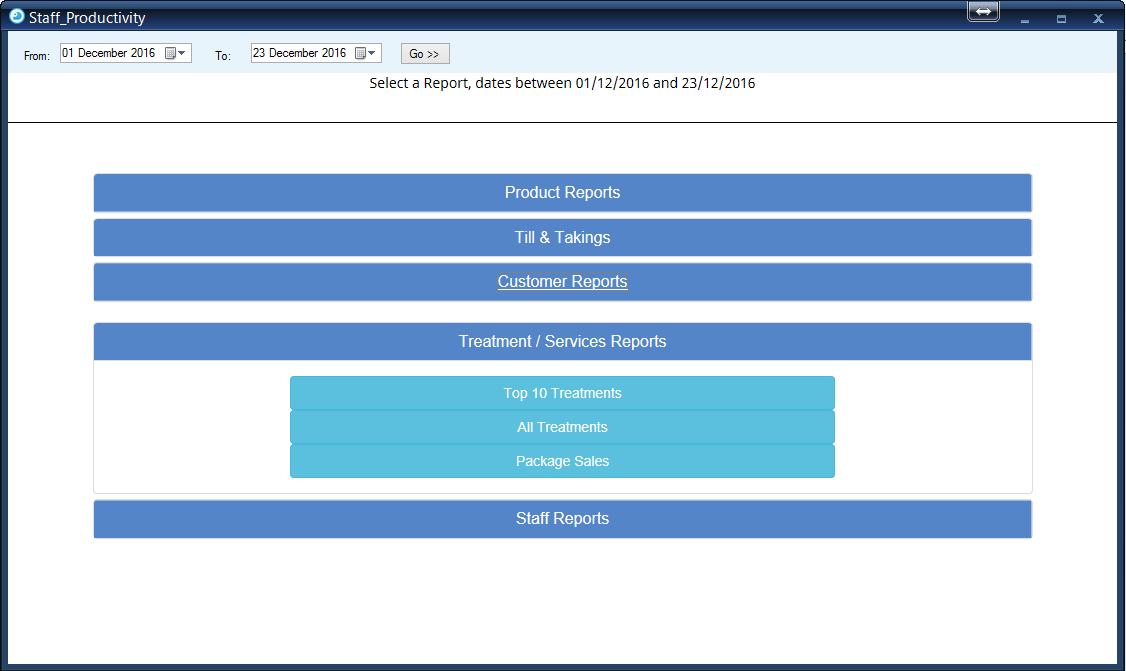
8. Staff Reports
In the 'Staff Reports' section these are:
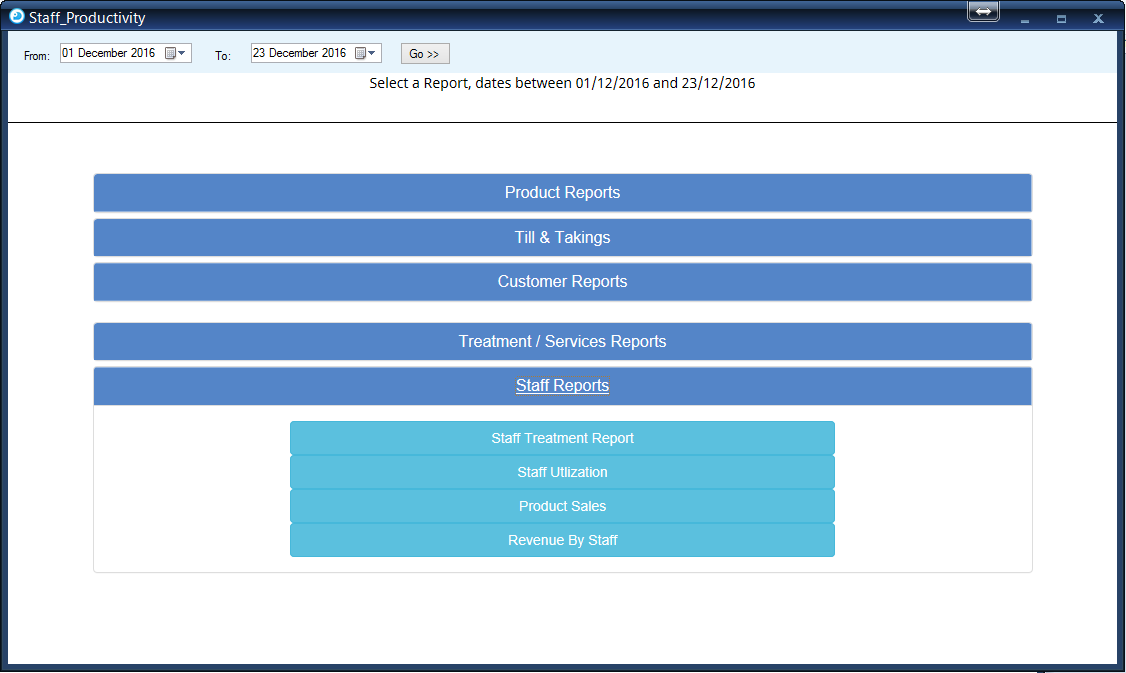
9.
To run another report simple click the 'Go' button and this will take you back to your main menu or use the exit button.
NOTE: This report can be run as many times as you like.