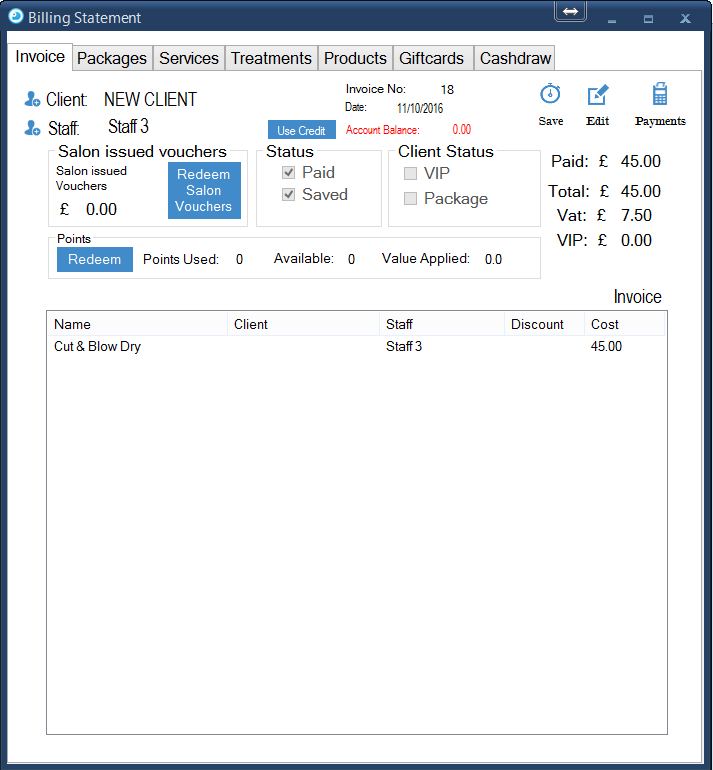Pay Service Appointment
1.
To begin, right click on the appointment you wish to pay and select 'Billing'.
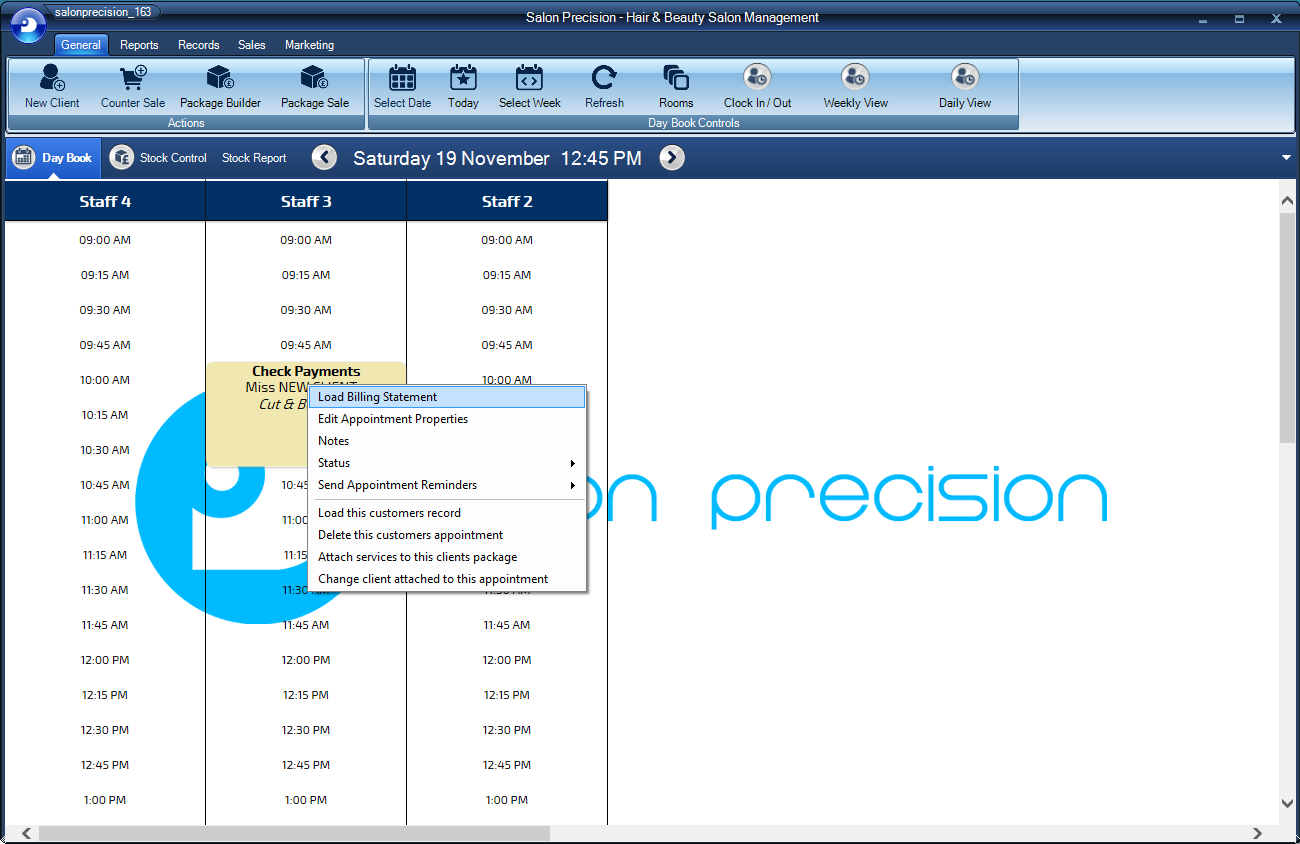
2.
This will load your clients invoice for their appointment.
PLEASE NOTE:
Every invoice MUST be saved before any payments or edits can be made.
To the top right corner of this form is the 'Save' button, click this to continue.
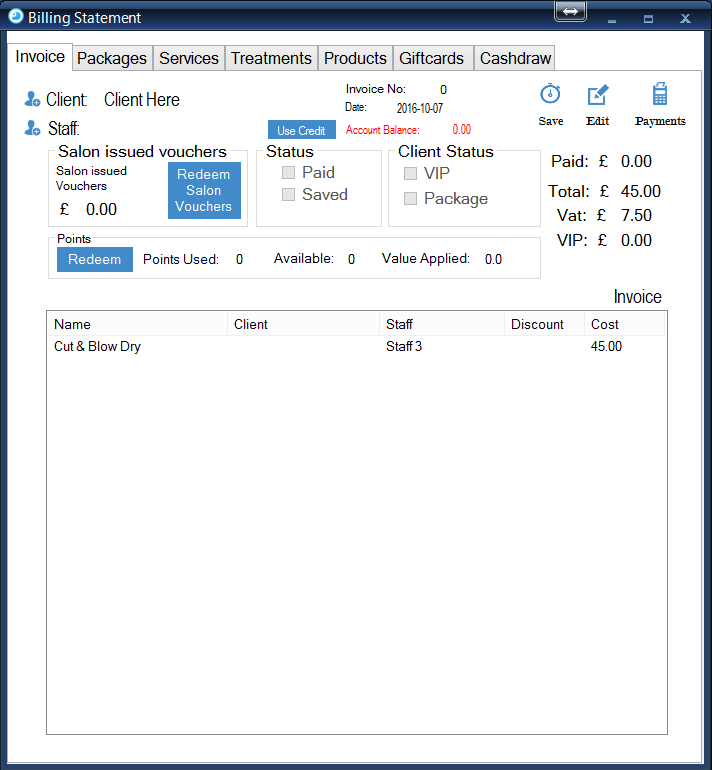
3.
Once this is done confirm the message box.
Now you are ready to take a payment. Click on the 'Payments' button.
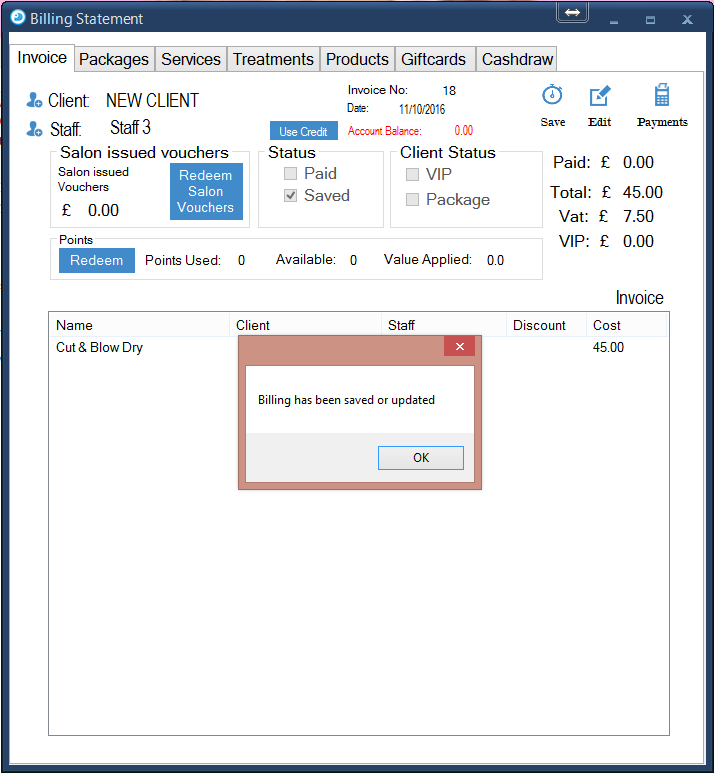
4.
You can either pay full in cash or card, Or you can split your payment. To do this simple enter the amount of cash paid and the amount paid by card and click 'Totalise'.
Historic Payment:
To make a payment with an 'Historic Payment Date' use the calenedar option to the top left hand side of your ionvoice sheet. This will enter the payment into the cashdraw with the selcted date ensuring it shows up correctly on your 'Daily Cashing-Up Report'.
Once your happy with all amounts and/or dates simply enter staff code and click 'Confirm Payment'.
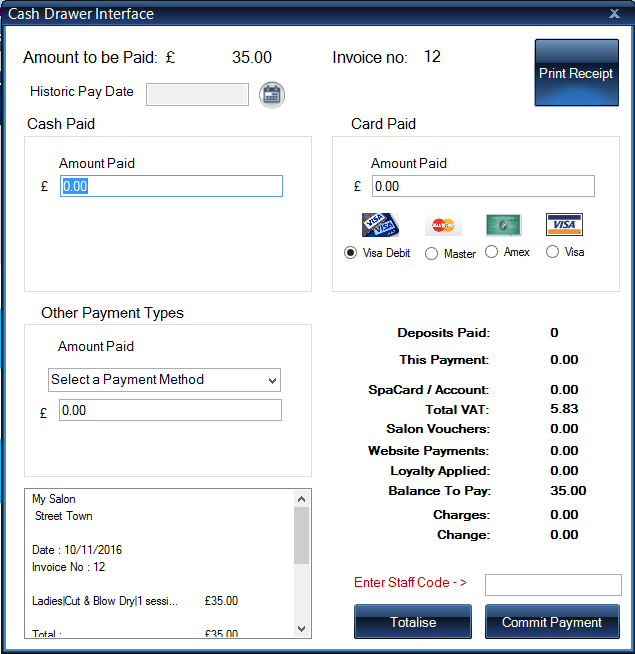
5.
This will bring you back to your invoice which will have updated according to payments made.