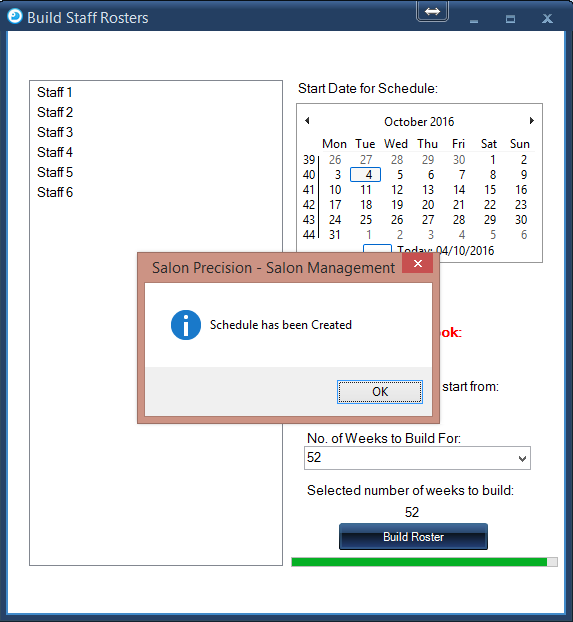Adding Staff
1.
To begin, using the top toolbar, click Settings and navigate down to Admin Controls. Next select Add Staff. A pop up form will then be displayed titled Add New Staff Member.
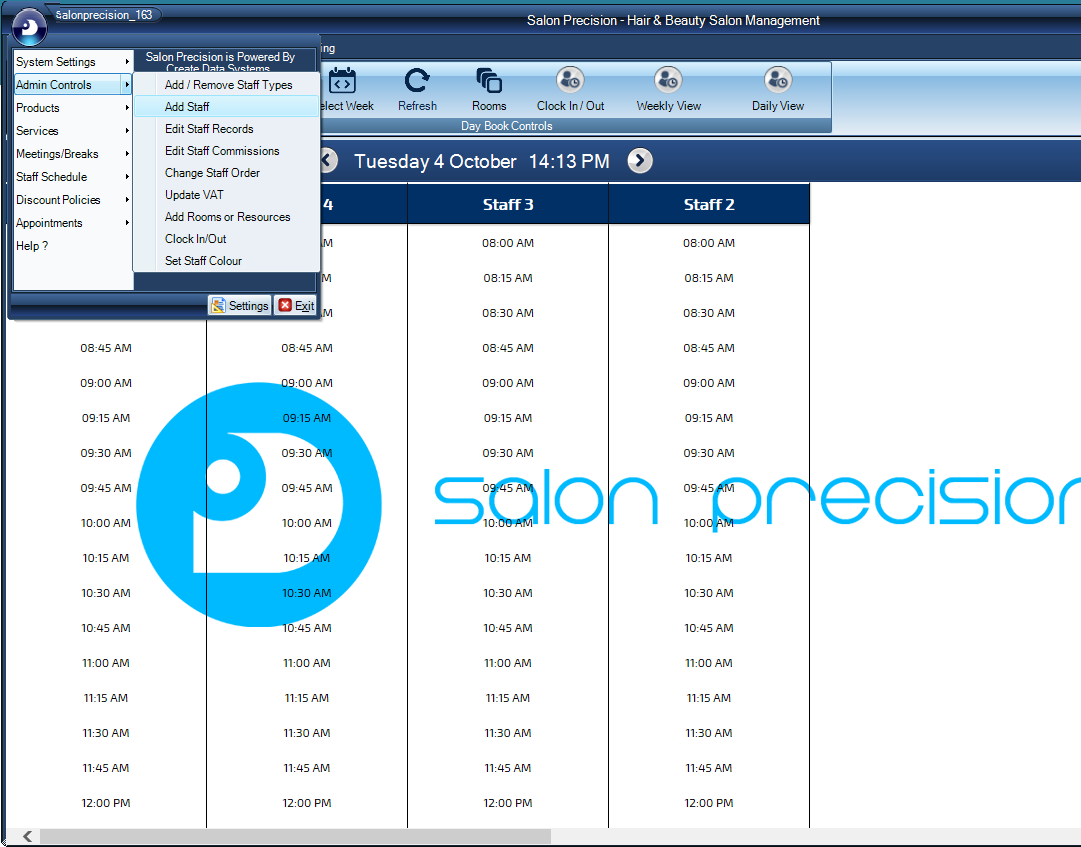
2.
Fill out the form appropriate to your staff member. Make sure the box Add to Calendar is selected to display your new staff member within the calendar. Finally click the Add Staff Member button.
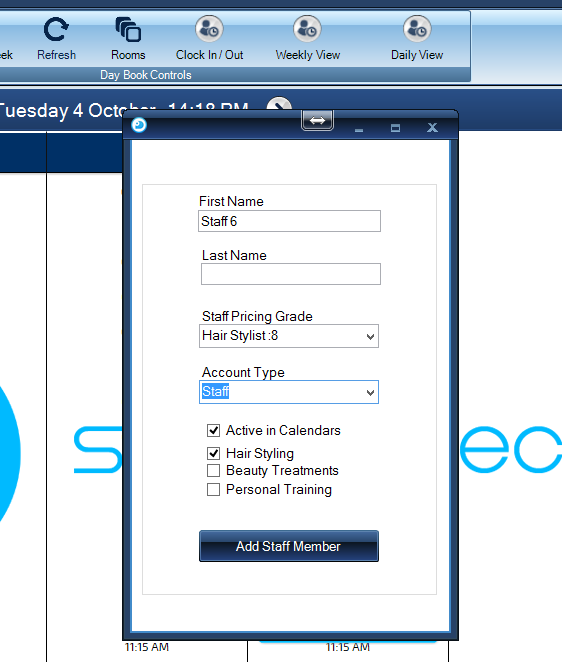
3.
Congratulations! Your new staff member is now added.
You will now need to add your staff members to the calendar by using the 'Build Staff Roster' function.
Firstly confirm the message box appeared on screen.
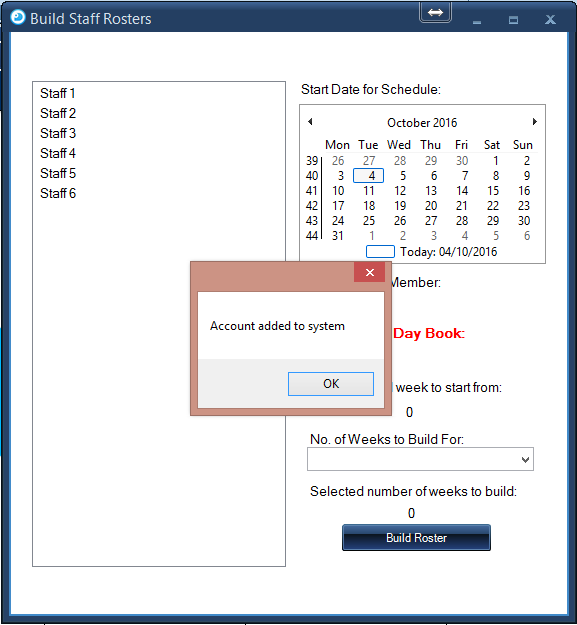
4.
Select the Staff Member by double clicking on there name.
Next select the date on the calendar of which your staff member will be starting in your on your daybook.
NOTE: If the staff member has not been entered into the diary before a message box will appear, you will need to confirm before continuing.
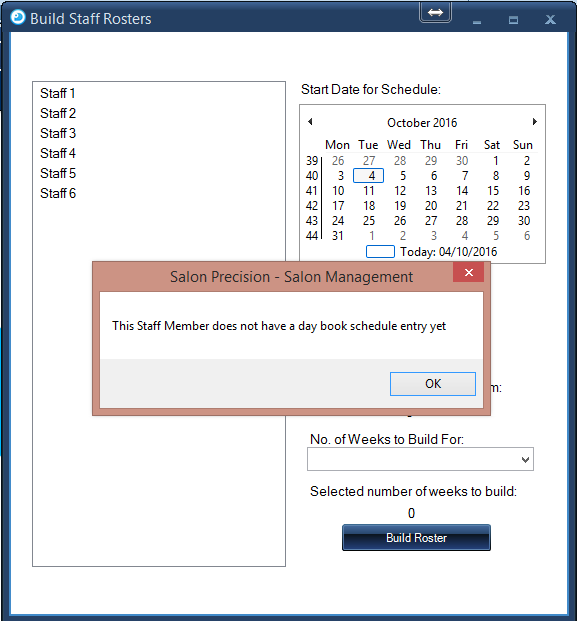
5.
Select the amount of weeks you would like to build your staff memebers roster for.
NOTE: This is a great tool for staff only covering for a few weeks.)
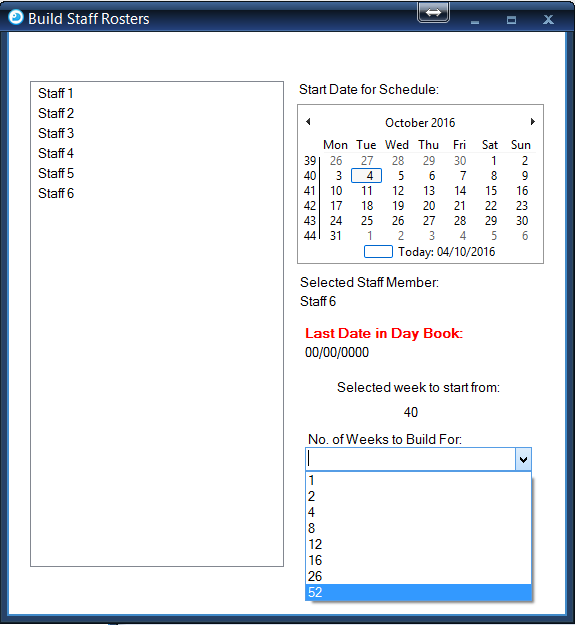
6.
Below you will see a loading bar to show the progress of your task and when this is complete a message box will appear.
Confirm the message box and you will see your staff member appear behind on the day book.