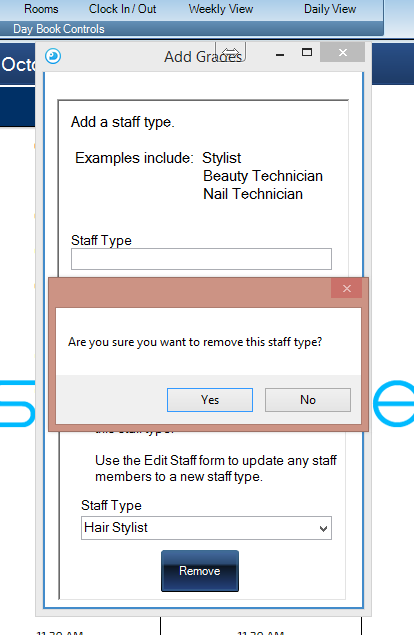Staff Types
1.
Firstly you must add your staff types. Doing types this will allow you to create pricing policy's. i.e you may have different charging scales for different staff. This can be modified later.
To begin, using the top toolbar, click Settings and navigate down to Admin Controls. Select Add/Remove Staff Types. A pop up form will then be displayed titled Staff Types.
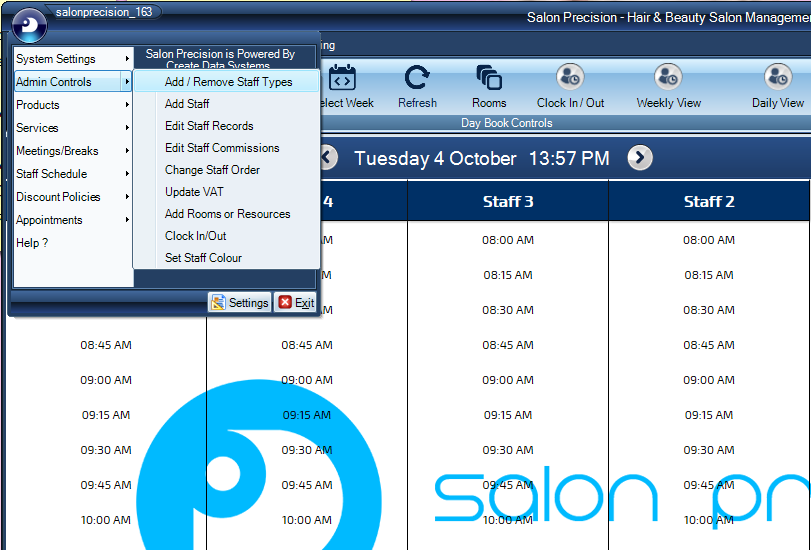
2.
Enter your 'Staff Type' in the box provided.
A few examples are given. Once you are happy with the information, simple click 'Add Type' button.
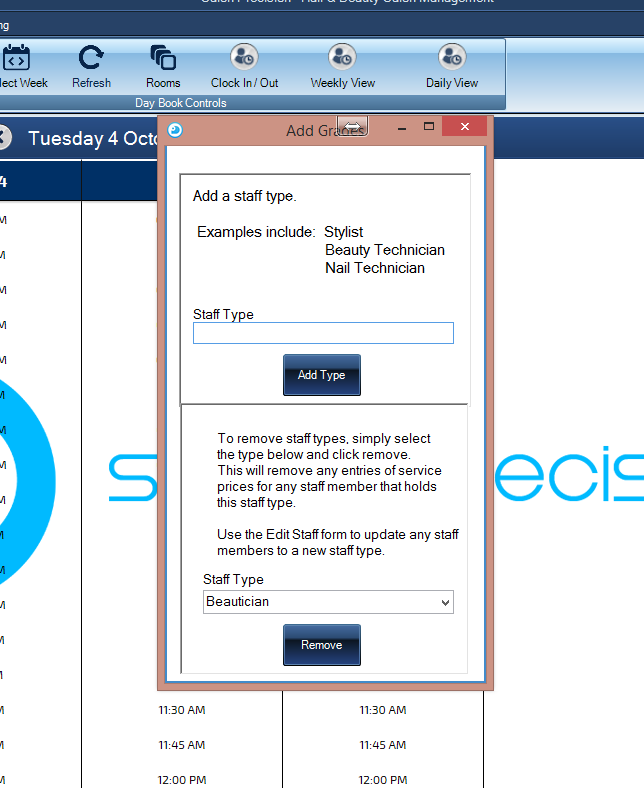
3.
When you have clicked the Add Type button, a pop up will appear confirming you have added your staff type.
NOTE: You may repeat step 2 to add as many staff types as you need.
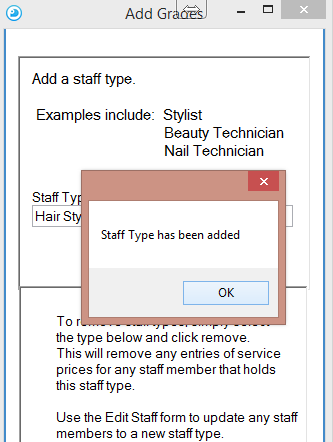
4.
The Staff Types form can also be used for removing staff types to. If you choose to remove a staff type, it will also remove any service prices attached to that staff type.
Select the staff type you wish to remove from the drop down menu and then click the Remove button.
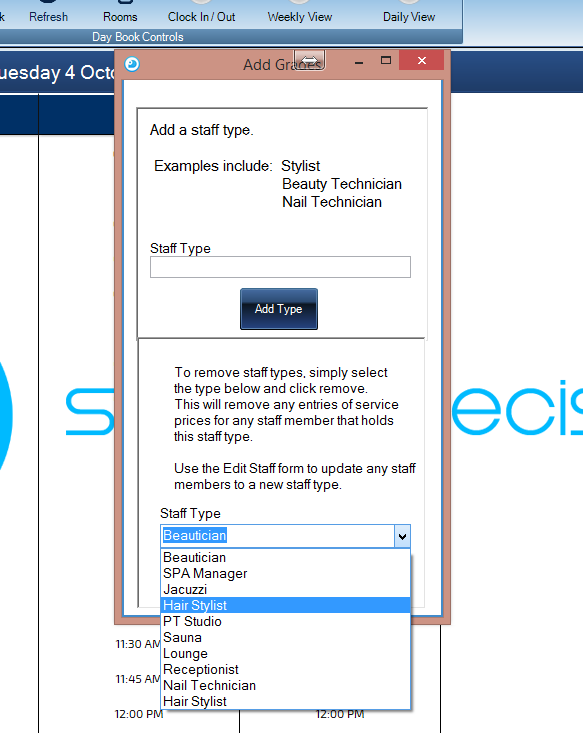
5.
A pop up box will appear asking you to confirm the decision to remove the staff type. This process can be repeated if you need to delete more than one staff type.